Get Chrome OS Now
 The open source version of Google Chrome OS was released on Thursday, and tech wizards didn't waste any time turning the code into a workable test version of the new operating system. If you don't want to wait until next year to see what's going on with Chrome OS, then follow this handy guide to find all the information you need to get the new system up and running on almost any computer.
The open source version of Google Chrome OS was released on Thursday, and tech wizards didn't waste any time turning the code into a workable test version of the new operating system. If you don't want to wait until next year to see what's going on with Chrome OS, then follow this handy guide to find all the information you need to get the new system up and running on almost any computer.(See also "Five Reasons Google Chrome OS Will Succeed" vs. "Google Chrome OS Will Fail: Here are the Fatal Flaws")
Virtual Machine
Since Chrome OS will be streamlined to work only with specific hardware components, you won't be able to just boot the new OS onto your machine. Instead, you'll need to use a virtual machine for Chrome OS. You have two choices. You can either get Virtual Box here, which has options for Windows, Mac, Solaris, and Linux systems. Or, you can download VMware Player for Windows or VMware Fusion for Mac.If you choose the VMware Fusion for Mac option, note that you will only get a 30-day trial version. The full version of the software will cost you $79.99.
Download Chrome OS
Before you get too far ahead of yourself, you'll need to download the compiled version of Chrome OS. You can try the version from gadget Website gdgt (registration required) or a torrent from Pirate Bay. In my tests, the gdgt version did not work with Virtual Box, but this situation may change so read through gdgt's help thread later in the day before giving up on Virtual Box. Some users have also had succes using the VMware Chrome OS file inside Virtual Box.I have not tried the torrent version of Chrome OS, but TechCrunch has and says it works. Be warned, though, the torrent version could come with malware or spyware.
If you download from gdgt, make sure you get the right version of Chrome OS for either Virtual Box or VMware.
If you're a Linux user and you don't need help installing Chrome OS you can also download a USB-bootable version from gdgt.
Once you've downloaded Chrome OS, which could take a while, make sure you unzip the file before proceeding to the next step.
Go Chrome
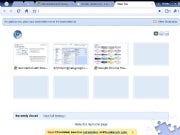 Once you've got Virtual Box installed and Chrome OS is unzipped, you're ready to go. (Click to enlarge the screen image.) For instructions on how to prep your virtual machine using Virtual Box, TechCrunch has a step-by-step guide for you. VMware users on Windows can follow the instructions found on this blog. These are not Chrome OS specific, but the instructions should work for your purposes.
Once you've got Virtual Box installed and Chrome OS is unzipped, you're ready to go. (Click to enlarge the screen image.) For instructions on how to prep your virtual machine using Virtual Box, TechCrunch has a step-by-step guide for you. VMware users on Windows can follow the instructions found on this blog. These are not Chrome OS specific, but the instructions should work for your purposes.VMware Fusion users can follow gdgt's helpful tips for installing Google Chrome OS on a Mac using VMware Fusion.


0 comments:
Post a Comment